Mysa PairingUpdated 8 months ago
How to pair your Mysa with iOS or Android using the Mysa App
Pairing your Mysa thermostat with your smartphone is a straightforward process. This guide will walk you through the steps to connect your Mysa thermostat using either WiFi or Bluetooth
Requirements
Before you begin, ensure your home WiFi operates on a 2.4GHz network with a minimum speed of 4Mbps. This frequency band is ideal for home devices like Mysa, offering better wall penetration and wider coverage.
Pairing Methods
Mysa has two pairing options:
- WiFi Pairing
- Bluetooth Pairing
Mysa Baseboard V2 and Mysa Lite use Bluetooth pairing. Mysa for AC and In-Floor use Wifi pairing.
The process is the same for both - the only difference will be the pairing symbol that appears on the Mysa faceplate during pairing, depending on the pairing method.
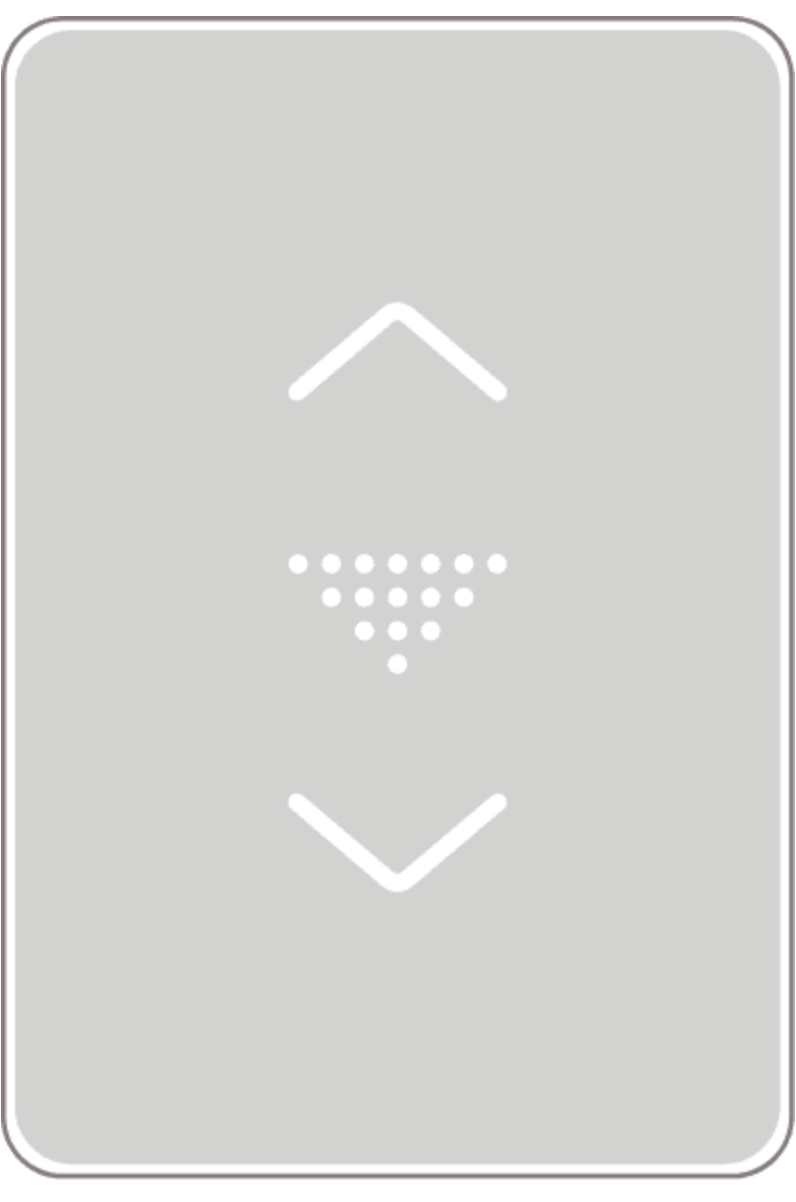 Wifi pairing symbol
Wifi pairing symbol
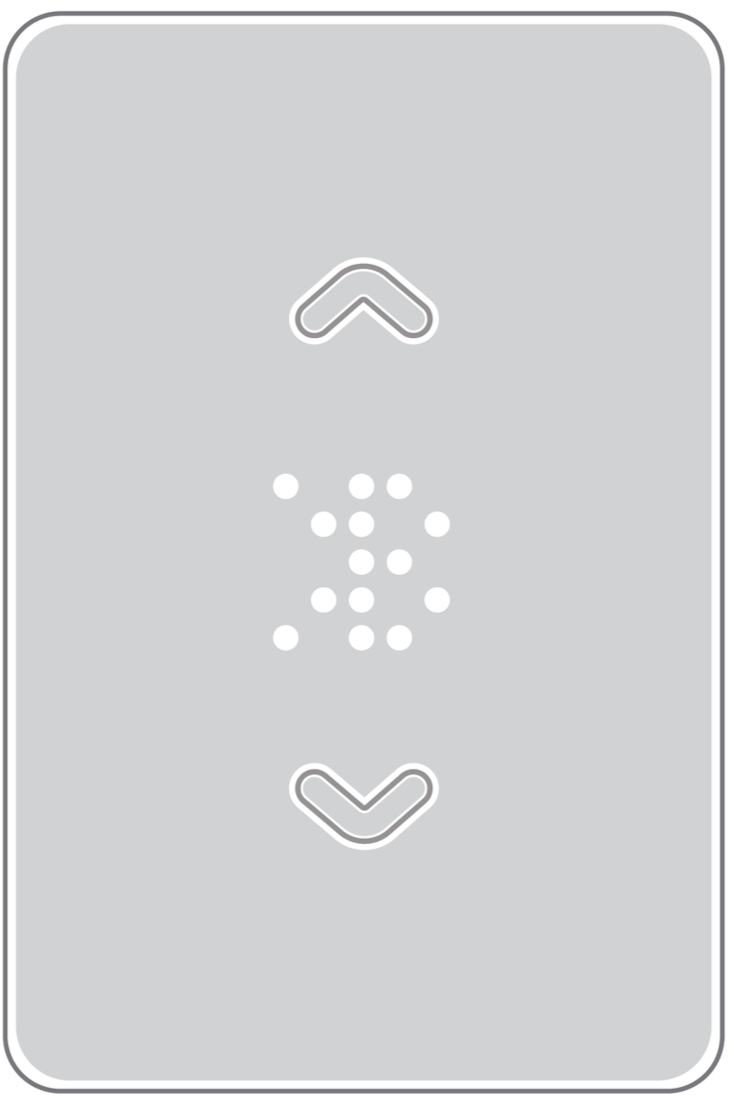 Bluetooth pairing symbol
Bluetooth pairing symbol
Mysa App Pairing - Bluetooth or Wifi
Step-by-Step Guide
Ensure your Mysa is powered on and is in pairing mode.
Make sure your smartphone or tablet is connected to a 2.4GHz WiFi network.
Open the Mysa App.
Tap on “Add Thermostat” in the navigation menu.
Select your Mysa.
Follow app instructions/videos. Choose Mysa pairing when prompted.
Troubleshooting
- If Bluetooth pairing is unsuccessful, try WiFi pairing by selecting the inverted triangle in the Mysa app. This is an alternative even if the Bluetooth symbol is displayed on the thermostat.
Having issues? You can take a look at our Connectivity issues article.