Device/Hardware Interaction Guide: Manual control, Common icons and moreUpdated 8 months ago
Manual Control Without WiFi
Mysa thermostats offer a manual control option, allowing you to adjust settings without a WiFi connection.
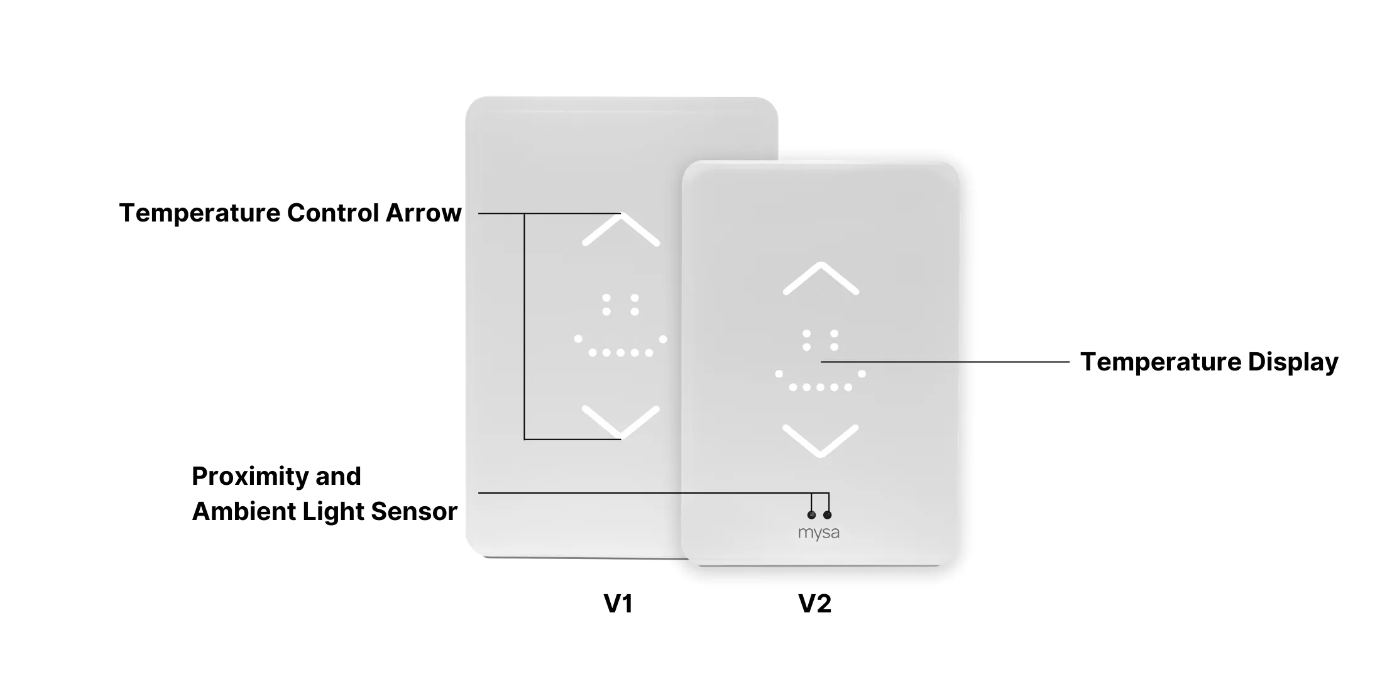
1. Viewing Temperature: The ambient room temperature is displayed continuously.
2. Adjusting Temperature: Press the up or down arrows to change the temperature. The setpoint shows briefly before reverting to the ambient temperature display.
3. Turning Off: Hold the down arrow until you see three blinking dots to turn off the device.
4. Changing Temperature Units: To switch between Celsius and Fahrenheit, follow these steps:
- Hold the down arrow until "RT" displays. Once RT shows, release your fingers.
- While the thermostat boots (showing a smiley), hold the down arrow.
- Press the up or down arrow until "CF" appears.
- You will see the thermostat change to Fahrenheit (An F will come up on the thermostat)
- Once set up, press the up or down arrow until you see “EX.” This is to save and exit the settings menu.
- Hold both arrows simultaneously to exit.
The thermostat should now be in Fahrenheit and will remain that way unless changed back either through the same process or through the App.
Understanding Common Display Icons
Mysa thermostats have various icons to indicate different modes or settings. The four most common displays are:
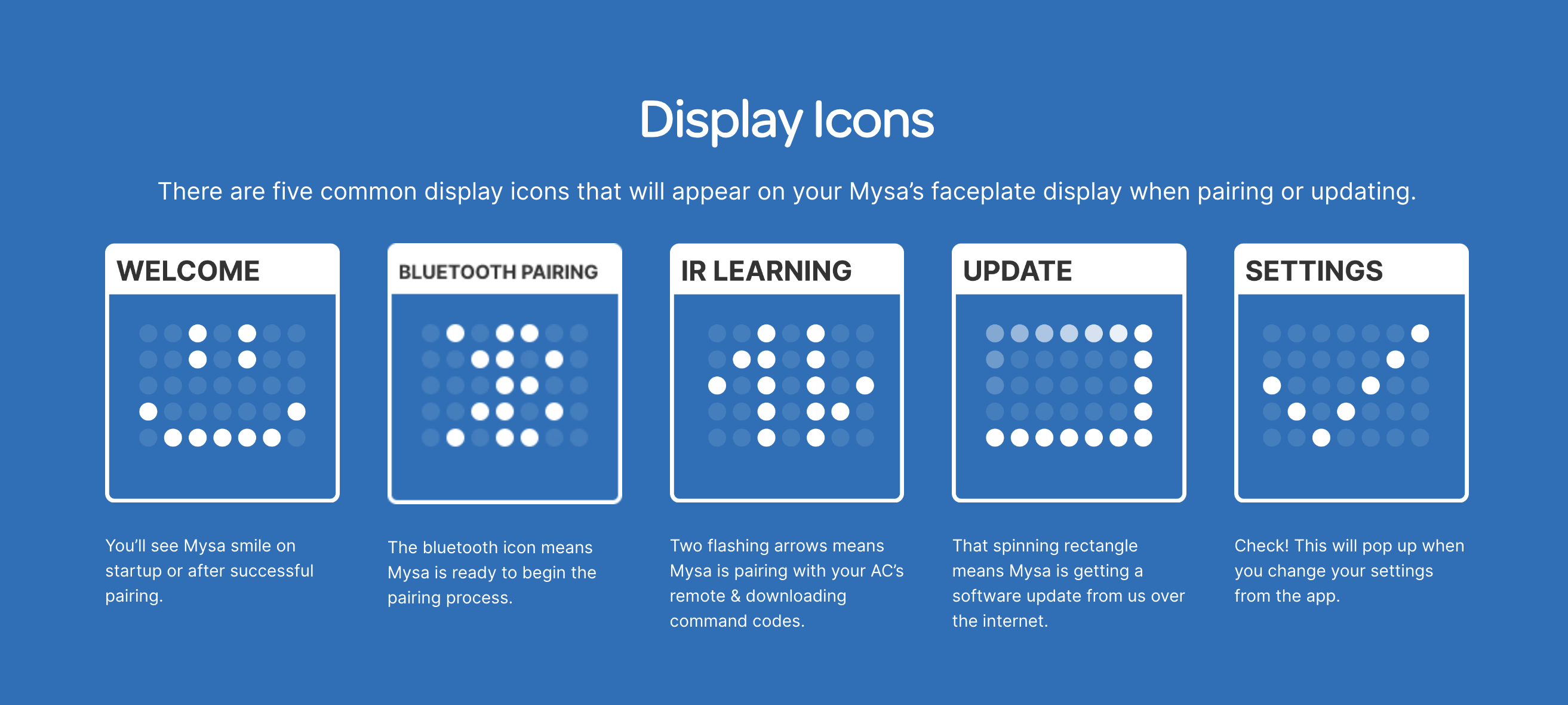
Rebooting and Resetting Your Mysa
Rebooting
- Remove the Faceplate: Unscrew and carefully remove the faceplate for 5-10 minutes.
- Power Cycle: Turn the corresponding breaker OFF for 30 seconds, then back ON.
Warning! High Voltage!!
Any work with high voltage equipment can be dangerous or even fatal if you do not take proper precautions. You should never work with live wires.
Resetting
Hold the up and down arrows until the countdown finishes and pairing mode appears (bluetooth symbol or upside down triangle).
For any inquiries or support, reach out to our dedicated all-human Customer Experience team.