Mysa AC Installation and PairingUpdated a year ago
How to pair your Mysa for AC with either iOS or Android using the Mysa App
Mysa Pairing can be used by both iOS and Android users pairing with the App.
What you'll need | ||
 The LCD remote for your AC unit | 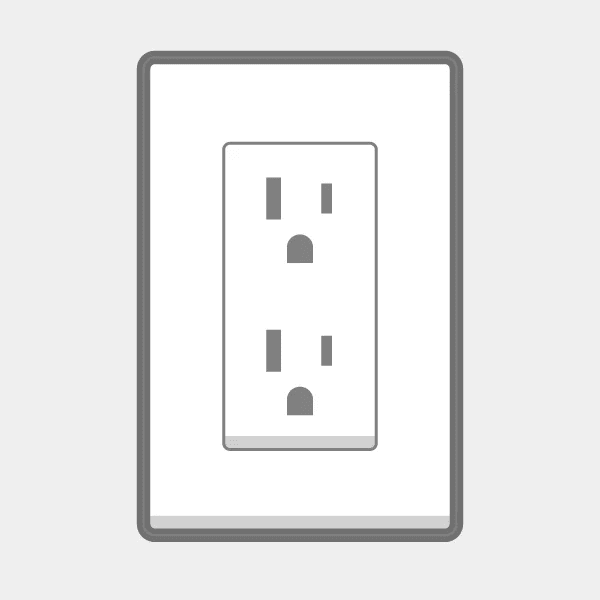 A nearby wall outlet | 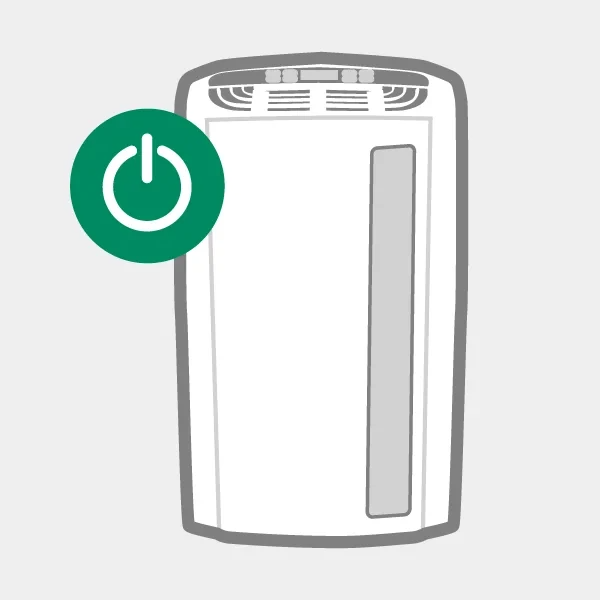 AC unit powered |
Preparing Your Mysa for App Connection
Before initiating the pairing process, ensure the following:
- Power ON Your Mysa: Plug the power block into a nearby wall outlet and connect Mysa using the included USB cable.
- Network Requirements: For optimal performance, Mysa recommends a 2.4GHz WiFi network with a minimum speed of 4Mbps. The 2.4GHz band provides better coverage through walls and around your house.
Mysa App Pairing
For WiFi pairing, follow these instructions:
- Power ON Mysa: Ensure Mysa is turned on.
- WiFi Connection: Connect your smartphone or tablet to a 2.4GHz WiFi network.
- Access Mysa App: Open the Mysa App.
- Start Pairing Process: Tap “Add Thermostat” in the menu and select "Mysa AC."
- Adhere to Instructions: Follow the app’s guidance, select Mysa pairing if available, and choose your AC brand.
- Remote Interaction: Point your AC unit’s LCD remote power button at Mysa and click.
- Test Command Codes: Verify the functionality of the Command Codes.
- Wait for Code Download: Allow Mysa to download all Command Codes.
- Finalize Pairing: Once pairing is successful, you can navigate through the app.
Troubleshooting
If you encounter any issues during pairing, refer to the Connectivity Issues article for assistance and troubleshooting tips.